Διαφορά μεταξύ των αναθεωρήσεων του "Πλοήγηση/en"
(Νέα σελίδα με 'Whether you are browsing a specific Community/Sub-community/Collection or not you have the ability to browse the items based on their issue date.') |
|||
| (40 ενδιάμεσες αναθεωρήσεις από τον ίδιο χρήστη δεν εμφανίζεται) | |||
| Γραμμή 2: | Γραμμή 2: | ||
=Browse= | =Browse= | ||
| − | + | The Communities of IR-DL of University of Thessaly are twenty (20) and are divided into subcommunities and collections. The number of items that each Community/Subcommunity/Collection has, it appears in the brackets. You can browse any of them. | |
| − | The | + | The IR-DL content is organized around Communities, Subcommunities and Collections which are entitled only in Greek, are the following: |
'''ΒΙΒΛΙΟΘΗΚΗ & ΚΕΝΤΡΟ ΠΛΗΡΟΦΟΡΗΣΗΣ''' | '''ΒΙΒΛΙΟΘΗΚΗ & ΚΕΝΤΡΟ ΠΛΗΡΟΦΟΡΗΣΗΣ''' | ||
| Γραμμή 30: | Γραμμή 30: | ||
=Additional browsing options= | =Additional browsing options= | ||
| − | + | You can browse the IR-DL content by clicking on one of the available navigating options of the header. So, you can locate the item you need if you browse by: | |
* Communities & Collections | * Communities & Collections | ||
| Γραμμή 38: | Γραμμή 38: | ||
* Subjects | * Subjects | ||
| − | [[ | + | [[Αρχείο:BrowseEn01.png|600px|link=]] |
| − | ''Image 1 : | + | ''Image 1 : Browsing the IR-DL'' |
| − | + | Therefore you can browse to an item based on its issue date, author, title or subject. | |
| − | The aforementioned | + | The aforementioned browsing options are available even if you are in a specific collection. In that case browsing is restricted to the items of this collection. |
| − | ==Browse by | + | ==Browse by Issue Date== |
| − | + | You can browse the whole IR-DL or a specific community/ subcommunity/ collection by issue date. Browse by Date allows you to move through a list of items in reverse chronological order. | |
| − | + | You can click on one of the years from the drop down menu or enter the month in the search box. | |
| − | [[ | + | [[Αρχείο:BrowseEn02.png|600px|link=]] |
| − | '' | + | ''Image 2 : Browse by Issue Date'' |
| − | == | + | ==Browse by Author== |
| − | + | You can browse the whole IR-DL or a specific community/ subcommunity/ collection by author. Browse by Author allows you to move through an alphabetical list of all authors of items in IR-DL or in a specific community/ subcommunity/ collection. | |
| − | + | You can click on one of the letters of the alphabet or enter the first few letters of the author's name in the search box. The number of items that were written by the same author, it appears in the brackets. | |
| − | + | The results are displayed 20 per page but you can adjust the number (e.g. 5, 20, 40, 60 etc). The results can be sorted in descending or ascending order. | |
| − | [[ | + | [[Αρχείο:BrowseEn03.png|600px|link=]] |
| − | '' | + | ''Image 3 : Browse by Author'' |
| − | == | + | ==Browse by Title== |
| − | + | You can browse the whole IR-DL or a specific community/ subcommunity/ collection by title. Browse by Title allows you to move through an alphabetical list of all titles of items in IR-DL or in a specific community/ subcommunity/ collection. | |
| − | + | You can click on one of the letters of the alphabet or enter the first few letters of the title in the search box. In the results the title of the item as hyperlink, the authors' name and the date issued are displayed. | |
| − | + | In the results the title of the item as hyperlink, the authors' name and the date issued are displayed. The results are displayed 20 per page but you can adjust the number (e.g. 5, 20, 40, 60 etc). The results can be sorted in descending or ascending order. | |
| − | [[ | + | [[Αρχείο:BrowseEn04.png|600px|link=]] |
| − | '' | + | ''Image 4 : Browse by Title'' |
| − | == | + | ==Browse by Subject== |
| − | + | You can browse the whole IR-DL or a specific community/ subcommunity/ collection by subject. Browse by Subject allows you to move through an alphabetical list of subjects assigned to items in IR-DL or in a specific community/ subcommunity/ collection. | |
| − | + | You can click on one of the letters of the alphabet or enter the first few letters of the subject in the search box. The number of items that have the same subject, it appears in the brackets. | |
| − | + | The results are displayed 20 per page but you can adjust the number (e.g. 5, 20, 40, 60 etc). The results can be sorted in descending or ascending order. | |
| − | [[ | + | [[Αρχείο:BrowseEn05.png|600px|link=]] |
| − | '' | + | ''Image 5 : Browse by Subject'' |
| − | [[Category:Πλοήγηση]] | + | [[Category:Πλοήγηση/en]] |
Τελευταία αναθεώρηση της 15:31, 24 Δεκεμβρίου 2015
Περιεχόμενα
Browse
The Communities of IR-DL of University of Thessaly are twenty (20) and are divided into subcommunities and collections. The number of items that each Community/Subcommunity/Collection has, it appears in the brackets. You can browse any of them.
The IR-DL content is organized around Communities, Subcommunities and Collections which are entitled only in Greek, are the following:
ΒΙΒΛΙΟΘΗΚΗ & ΚΕΝΤΡΟ ΠΛΗΡΟΦΟΡΗΣΗΣ
- Αποσυρμένα τεύχη περιοδικών εκδόσεων (ΒΚΠ)
- Αρχαιολογική Εφημερίς
- Αρχαιολογικόν Δελτίον
- Επετηρίς Εταιρείας Βυζαντινών Σπουδών
- Θεσσαλικά χρονικά : δελτίον της εν Αθήναις Ιστορικής και Λαογραφικής Εταιρείας των Θεσσαλών
- Κρητικά Χρονικά : Κείμενα και Μελέται Κρητικής Ιστορίας
- Πρακτικά της εν Αθήναις Αρχαιολογικής Εταιρείας
- Μελέτες
- Ειδική συλλογή Λαογραφικού Κέντρου Κίτσου Μακρή
- Δημοσιεύσεις Κίτσου Μακρή
- Μουσειακό/εκθεσιακό υλικό (κτηματολόγιο)
- Φωτογραφικό υλικό ΛΚΚΜ
- Υλικό προσβάσιμο σε εντυποανάπηρους
- Μονογραφίες για εντυποανάπηρους
ΕΠΙΣΤΗΜΟΝΙΚΕΣ ΔΗΜΟΣΙΕΥΣΕΙΣ ΜΕΛΩΝ ΠΘ (ΕΔΠΘ)
- Δημοσιεύσεις σε περιοδικά, συνέδρια, κεφάλαια βιβλίων κλπ.
Τμήμα Πανεπιστημίου Θεσσαλίας(π.χ. Παιδαγωγικό Τμήμα Δημοτικής Εκπαίδευσης (ΠΤΔΕ))
- Δημοσιεύσεις σε περιοδικά, συνέδρια, κεφάλαια βιβλίων κλπ (ΠΤΔΕ)
- Διδακτορικές Διατριβές (ΠΤΔΕ)
- Διπλωματικές/Πτυχιακές Εργασίες (ΠΤΔΕ)
- Μεταπτυχιακές Διατριβές (ΠΤΔΕ)
Additional browsing options
You can browse the IR-DL content by clicking on one of the available navigating options of the header. So, you can locate the item you need if you browse by:
- Communities & Collections
- By Issue Date
- Authors
- Titles
- Subjects
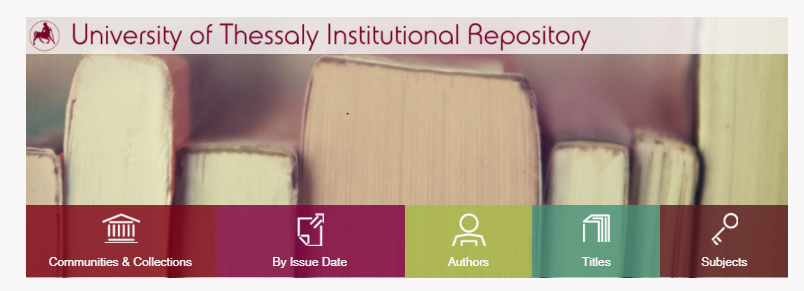
Image 1 : Browsing the IR-DL
Therefore you can browse to an item based on its issue date, author, title or subject.
The aforementioned browsing options are available even if you are in a specific collection. In that case browsing is restricted to the items of this collection.
Browse by Issue Date
You can browse the whole IR-DL or a specific community/ subcommunity/ collection by issue date. Browse by Date allows you to move through a list of items in reverse chronological order.
You can click on one of the years from the drop down menu or enter the month in the search box.
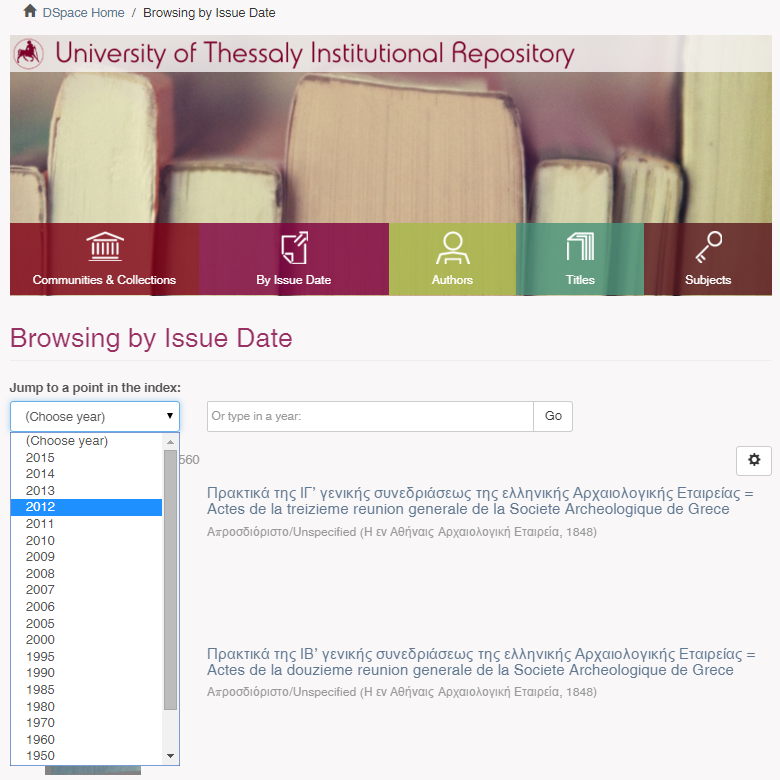
Image 2 : Browse by Issue Date
Browse by Author
You can browse the whole IR-DL or a specific community/ subcommunity/ collection by author. Browse by Author allows you to move through an alphabetical list of all authors of items in IR-DL or in a specific community/ subcommunity/ collection.
You can click on one of the letters of the alphabet or enter the first few letters of the author's name in the search box. The number of items that were written by the same author, it appears in the brackets.
The results are displayed 20 per page but you can adjust the number (e.g. 5, 20, 40, 60 etc). The results can be sorted in descending or ascending order.
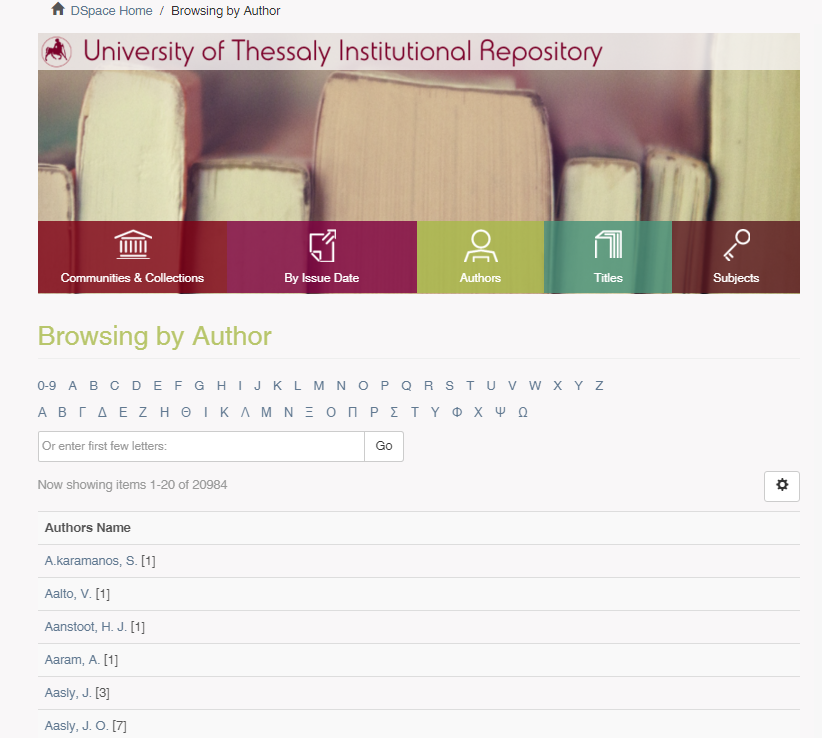
Image 3 : Browse by Author
Browse by Title
You can browse the whole IR-DL or a specific community/ subcommunity/ collection by title. Browse by Title allows you to move through an alphabetical list of all titles of items in IR-DL or in a specific community/ subcommunity/ collection.
You can click on one of the letters of the alphabet or enter the first few letters of the title in the search box. In the results the title of the item as hyperlink, the authors' name and the date issued are displayed.
In the results the title of the item as hyperlink, the authors' name and the date issued are displayed. The results are displayed 20 per page but you can adjust the number (e.g. 5, 20, 40, 60 etc). The results can be sorted in descending or ascending order.
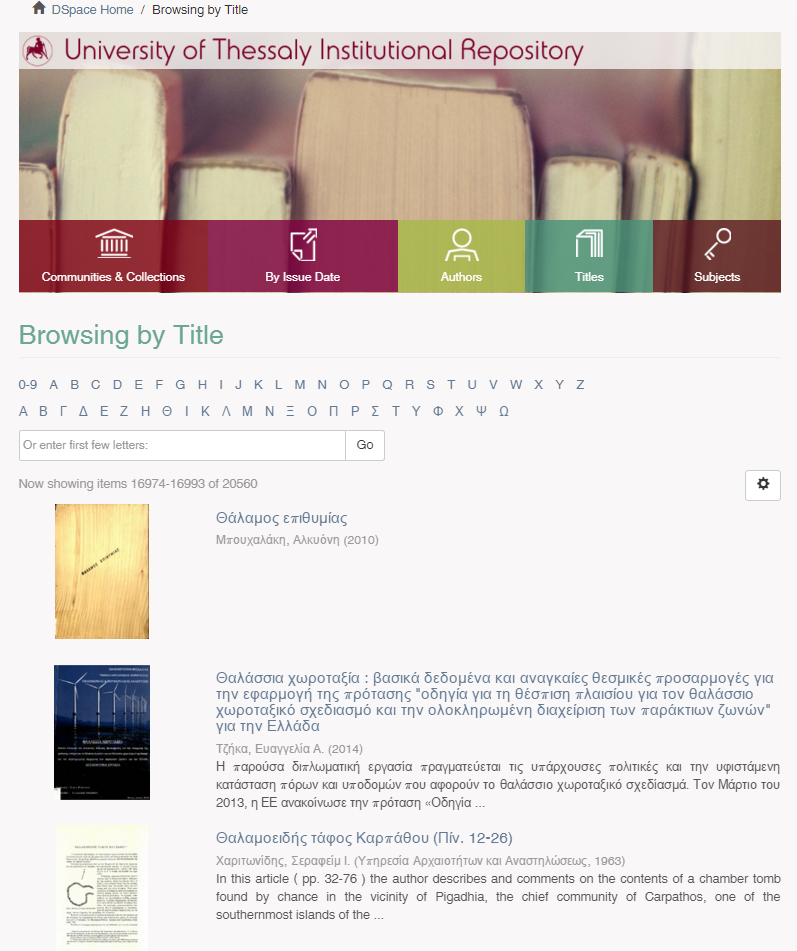
Image 4 : Browse by Title
Browse by Subject
You can browse the whole IR-DL or a specific community/ subcommunity/ collection by subject. Browse by Subject allows you to move through an alphabetical list of subjects assigned to items in IR-DL or in a specific community/ subcommunity/ collection.
You can click on one of the letters of the alphabet or enter the first few letters of the subject in the search box. The number of items that have the same subject, it appears in the brackets.
The results are displayed 20 per page but you can adjust the number (e.g. 5, 20, 40, 60 etc). The results can be sorted in descending or ascending order.

Image 5 : Browse by Subject